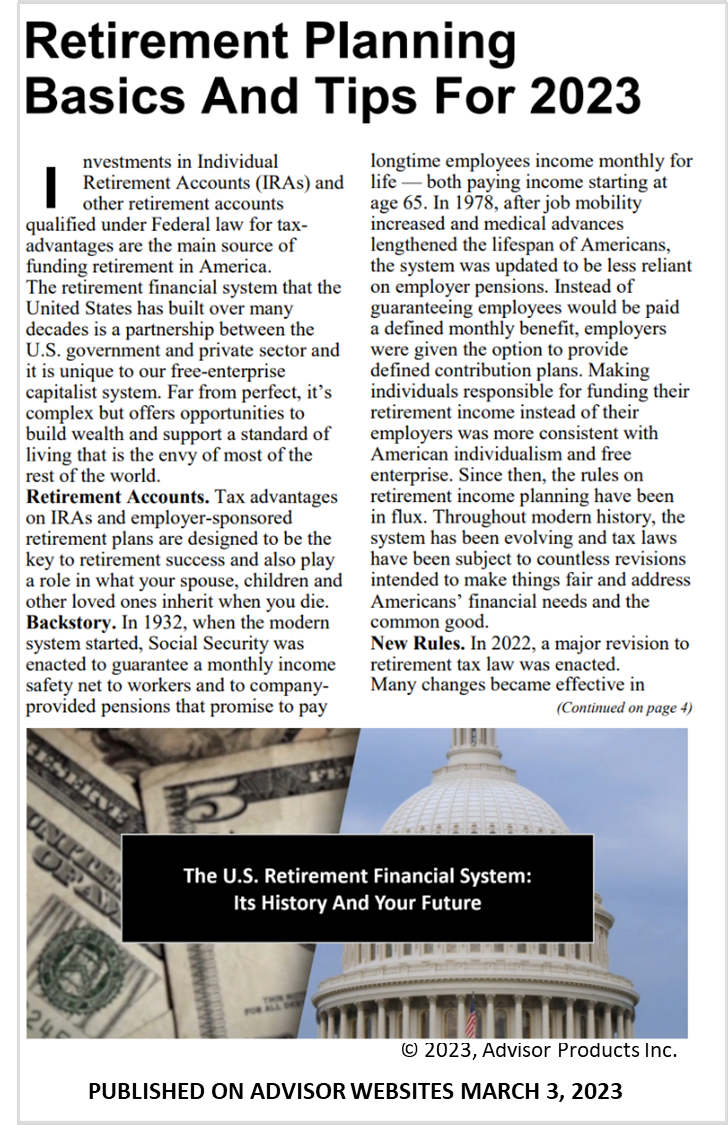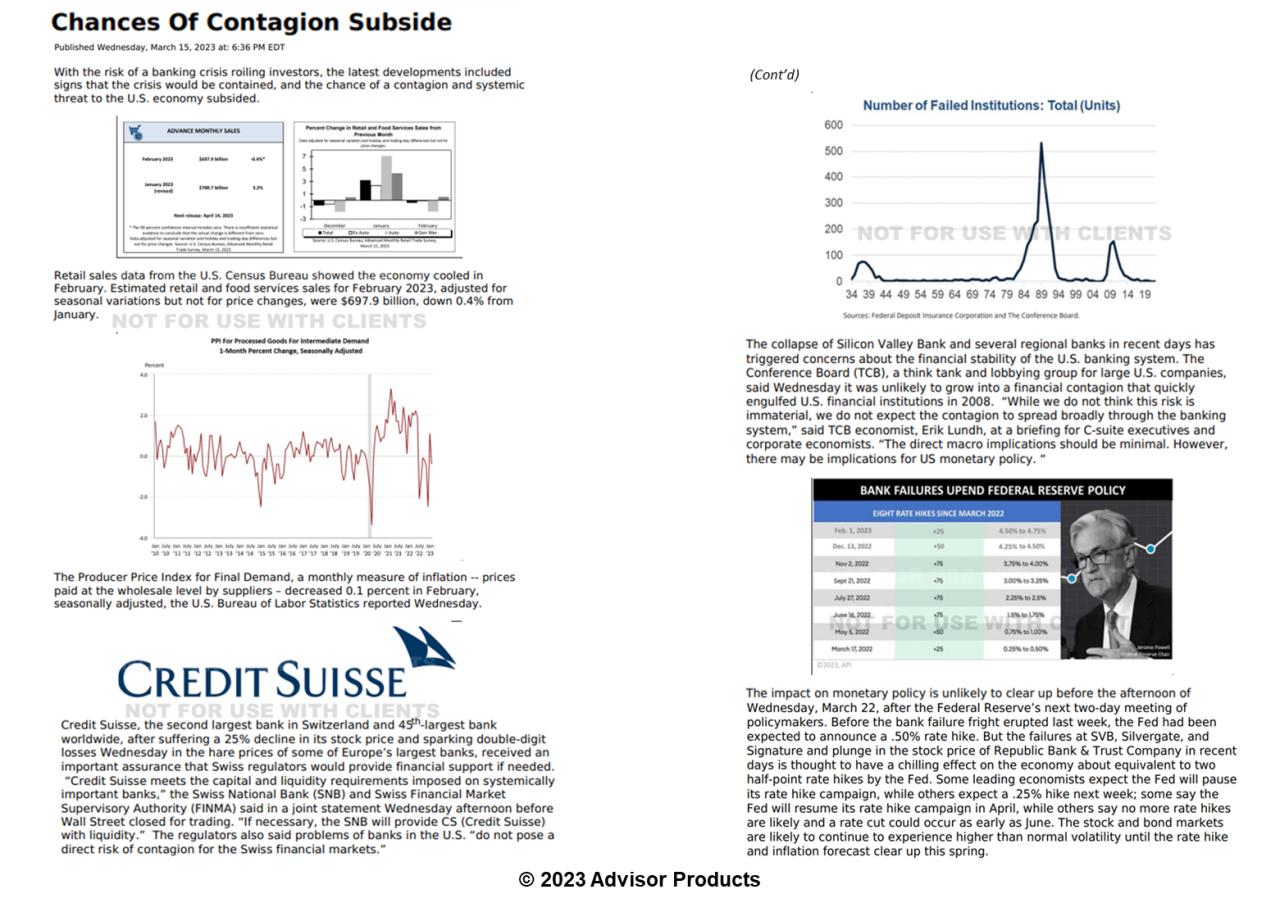- How it works
- Marketing Tools
- Competitive Research
- Finra-reviewed content
- Downloadable Content
- Advisor Education
- Advisor Websites
- Marketing Tips
- Crm Software Integration
- Search Engine Optimization
- Email Marketing Solutions
- Social media Marketing
- Advisor Marketing Videos
- Advisor Print Newsletters
- Advisor Lead Generation
- Expert Market Intelligence
- Branding and Print Materials
- Advisor Blogs
- Advisor Webinars
- Advisor Presentations
- Advisor Client Portals
- Webinars
- Advisor Google And Facebook Ads
- Advisor Public Relations
- About
- Resources
- Login
- Schedule A Demo
Marketing Tips
Search Engine Optimization
Learn the top factors that affect your search listings, tips for website construction, how to develop and organize SEO-friendly content, how to use Google My Business, and the importance of social media on SEO.
Email Marketing Tips
Learn about compliance, how to build your list, get suggestions on how to create a strong cam-paign, master the art of creating a powerful email, get tips on lay-out, learn how to create strong calls-to-action, and get subject line DOs and DON’Ts.
Make Your Slides, Videos And Webinars More Effective: How To Set Up PowerPoint Slides For 16:9 Display Instead Of 4:3
Over the past decade, we've all moved from a 4:3 screen orientation on computers, TVs, and movies and to a 16:9 perspective--all of us except the geniuses at Microsoft that choose default settings for PowerPoint. When you create a PowerPoint, it will by default create slides with a 4:3 aspect ratio.
Using the 4:3 aspect ratio creates those ubiquitous blank spaces on both sides of your slides when you present a PowerPoint in "slide show view" or "presenter view."
If you create screen shots, webinars, videos of your slides, you can usually stretch the image but that will often distort the text or graphics.
To avoid that distortion and use more of the screen, this video below shows you how to create a PowerPoint using the 16:9 orientation.
If you create presentations using 16:9 they will take up more of the screen when they're viewed. It makes your presentations use all of the real estate instead of leaving these big blank spaces. It makes presentations more effective.
By the way, if you want your slides to take up the entire screen, set the aspect ratio to 16:10 and that will eliminate the blank spaces on the top and bottom of slides.
What's crazy is I've been using PowerPoint slides for many years without ever changing the aspect ratio to 16:9. I never took the time to understand what was causing those big blank spaces on the sides of my slides. At last week's A4A webinar, Matt Pierce, who trains people how to use Camtasia Studio video editing software, mentioned changing the page set up and that's what made me realize how easy it would be to use the full screen to display my slides. That webinar is a key first step to turning an advisor or RIUA firm into a marketing powerhouse, incidentally.
Over the past decade, we've all moved from a 4:3 screen orientation on computers, TVs, and movies and to a 16:9 perspective--all of us except the geniuses at Microsoft that choose default settings for PowerPoint. When you create a PowerPoint, it will by default create slides with a 4:3 aspect ratio.
Using the 4:3 aspect ratio creates those ubiquitous blank spaces on both sides of your slides when you present a PowerPoint in "slide show view" or "presenter view."
If you create screen shots, webinars, videos of your slides, you can usually stretch the image but that will often distort the text or graphics.
To avoid that distortion and use more of the screen, this video below shows you how to create a PowerPoint using the 16:9 orientation.
If you create presentations using 16:9 they will take up more of the screen when they're viewed. It makes your presentations use all of the real estate instead of leaving these big blank spaces. It makes presentations more effective.
By the way, if you want your slides to take up the entire screen, set the aspect ratio to 16:10 and that will eliminate the blank spaces on the top and bottom of slides.
What's crazy is I've been using PowerPoint slides for many years without ever changing the aspect ratio to 16:9. I never took the time to understand what was causing those big blank spaces on the sides of my slides. At last week's A4A webinar, Matt Pierce, who trains people how to use Camtasia Studio video editing software, mentioned changing the page set up and that's what made me realize how easy it would be to use the full screen to display my slides. That webinar is a key first step to turning an advisor or RIUA firm into a marketing powerhouse, incidentally.
Questions?
How and why does the Advisor Products system work?
In today’s times, when consumers have become more demanding and tech-savvy, financial advisors must use content marketing to attract, inspire, engage, and convert their prospective customers.
A good content strategy is focused on developing and distributing consistent, valuable content to engage and retain prospective customers and target audience, via your website. Our content library provides financial advisors with fresh, high-quality financial content that is updated regularly, improving SEO along the way. And our automated e-newsletter and social media tools allow advisors to reach out to clients and prospects in an easy-to-use manner, providing frequent touch points for optimal brand building.
- Differentiate you from competitors
- Expose clients and prospects to your brand message more frequently
- Build an ongoing relationship with customers
- Increase your follows and fans on social media
- Drive more prospects to your website
- Help convert prospects into leads
- Increase number of pages indexed in Google
What products and services do you offer?
Can I buy services if my website is not hosted with you?
What can I expect during the onboarding process?
What if I have questions after my website is built?
Seeing is Believing.
See how easy it is to get started with our all-in-one digital marketing platform that drives leads, encourages referrals and increases client engagement.
SCHEDULE A DEMO